This article is also available in Russian, click here to learn more.
This article explains how to import Telegram contacts from other platforms to Manychat. Import feature allows you to upload your external contact Telegram IDs list, collected on other platforms, and use it with the Telegram automation channel in Manychat.
TABLE OF CONTENTS
- How does Manychat identify a contact?
- Contacts Export from other Platforms
- Export examples from other platforms
- Telegram Contact Import to Manychat
How Does Manychat Identify a Contact?
- Manychat uses a special Telegram identifier (Telegram ID) which is linked with a Telegram contact when you upload a contact. A Telegram ID is 9 unique numbers associated with a Telegram contact. Note: Telegram user name can’t be used for importing purposes.
- Please note you can only transfer contacts of the same bot they subscribed to earlier, using a different service. Since Telegram allows you to send a message only to contacts who have previously subscribed to this bot, when loading each contact, Telegram checks that this contact is a subscriber of this bot. All Telegram IDs of contacts that weren’t previously subscribed to your bot will be ignored during the transfer.
Contacts Export from other Platforms
Various Telegram automation platforms provide the ability to upload the database of collected contacts. Yet, there are multiple ways of interface implementation and places this setting might live: some services allow to execute export right in the interface, others would require you to contact their support teams.
Export Examples from Other Platforms
Exporting Contacts from TextBack
TextBack provides the ability to export subscribers collected in their service using a button directly in the interface. To export go to the "Analytics" tab, click on "Save as .csv" and select "Upload Subscriptions".
Exporting Contacts from SmartSender
SmartSender provides the ability to export the subscribers collected in their service upon request to the support team. To do this, go to Help -> Support Center.
To disable the Telegram bot, go to Channels and select the channel you want to remove. Click the Delete icon.
Exporting Contacts from BotHelp
BotHelp can export subscribers that it's collected via a button in its interface. To export users, go to the "People" tab and click on the ‘Export’ icon.
To disable the Telegram bot, go to the "Settings" tab with a list of channels. Select the one you want, click "Edit" and then "Delete".
Telegram Contacts Import to Manychat
Open your Manychat account with the connected Telegram channel. Your contacts will download here.
Go to Contacts -> Import

Upload a CSV file of a contact list you want to import. Click Next.

Next, match the columns in the CSV file to the System and Custom fields in Manychat.

If some fields are missing, but you want to transfer them anyways, add these fields in Settings → Fields.
Note: Telegram ID column must match with the Telegram User ID System field, as it will be used to process contacts.
Create a tag. Click Confirm Import.

After confirmation, new contacts will be added.
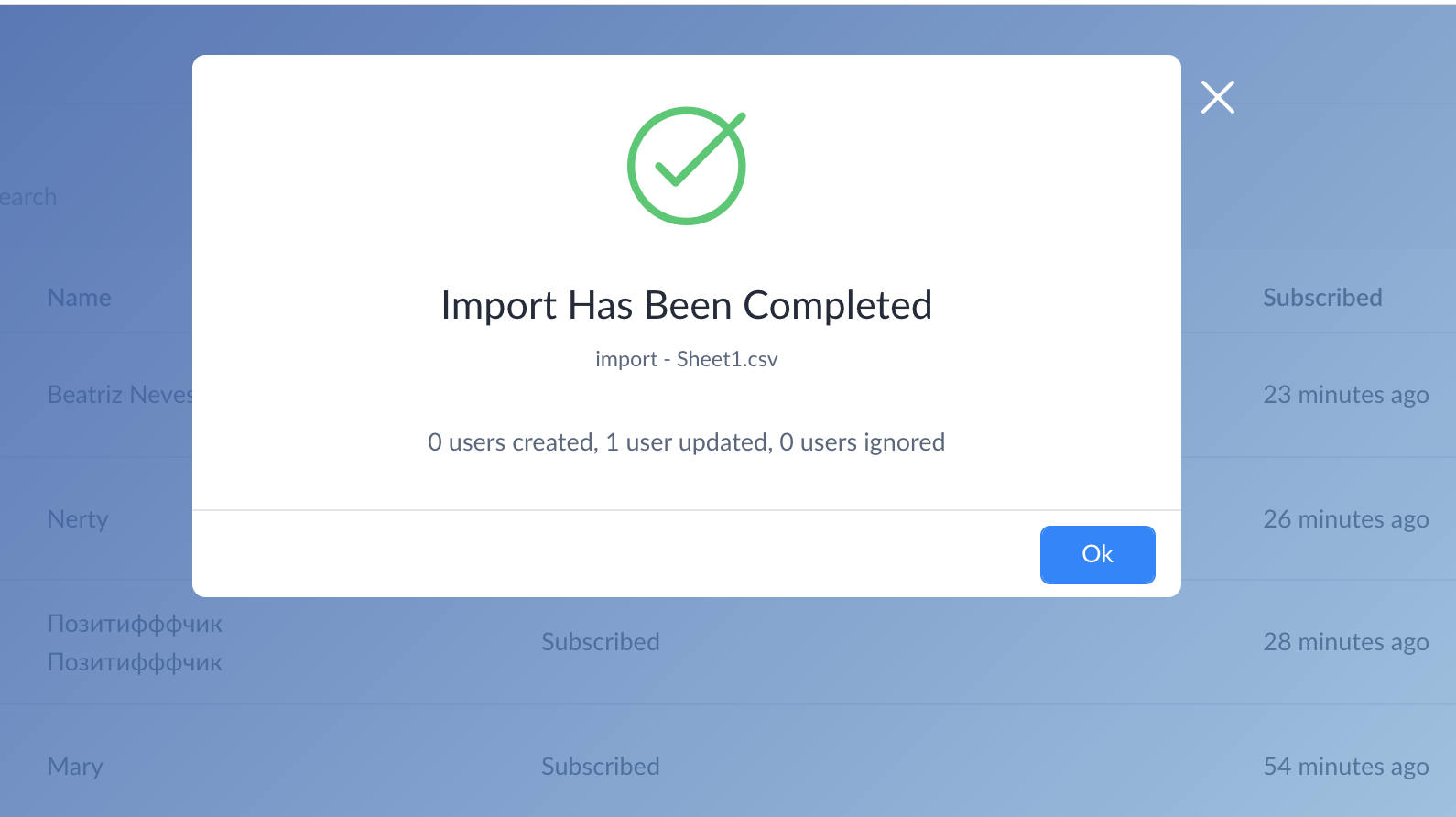
Note: Telegram only allows you to send a message to subscribers who have previously subscribed to this bot. This is why when each subscriber is being uploaded, Telegram checks that this subscriber is an actual subscriber of this bot. All Telegram IDs of contacts that weren’t previously subscribed to your bot, won’t transfer.
The import may take some time because of validation. The circular progress bar indicates the contacts are importing. You'll see the number of created and updated Contacts.
After refreshing the page, all contacts with names and variables associated with them that were pulled up from Telegram will be visible on the Contacts tab.